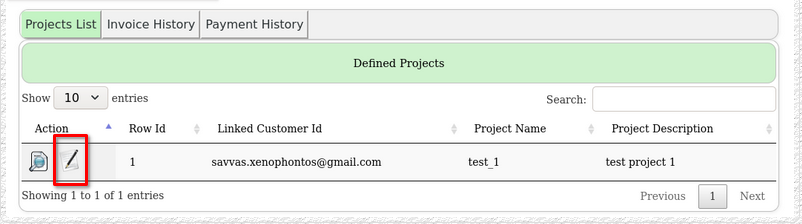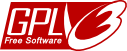User Interface Elements
Form types are NEW, SHOW, EDIT, SEARCH and SEARCH RESULT.
- NEW form is for adding a row of data to the underlying data table.
- SHOW form is a read-only display of the field contents of the row in the underlying data table.
- EDIT form is for modifying fields in a row of data of the underlying data table.
- SEARCH form provides search parameter entry for searching data in the underlying data table.
- SEARCH RESULT form displays a list of returned rows from the underlying data table that match the search criteria.
These icons are common thoughout the generated application, and have the same purpose wherever they occur.
| Event Icon | Purpose |
|---|---|
| Add a new row to the underlying table, shows a NEW form | |
| Copy the current field contents to a NEW form, to be the basis for a new record. Usefull during data capture when some or most of the fields for each row contain the same data from row to row | |
| Edit the current record, shows an EDIT form | |
| Navigate to the parent table, and show the parent table row data, in a SHOW form | |
| Launches the subscription renewal process, culminating in a redirect to Paypal for payment | |
| Displays a search screen for data in the underlying table | |
| Validates the current project definition, prior to generating the code |
The layout is made up of three main areas.
The system menu that enables navigation and provides links to all forms available to the user.
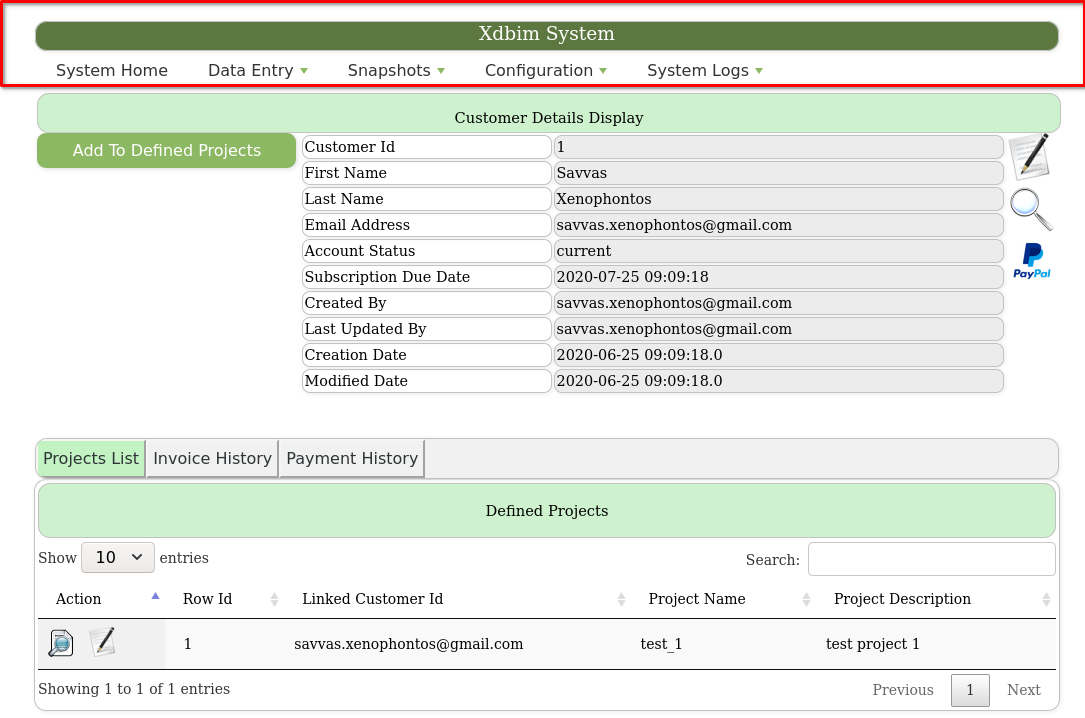
The page body is made up of three parts.
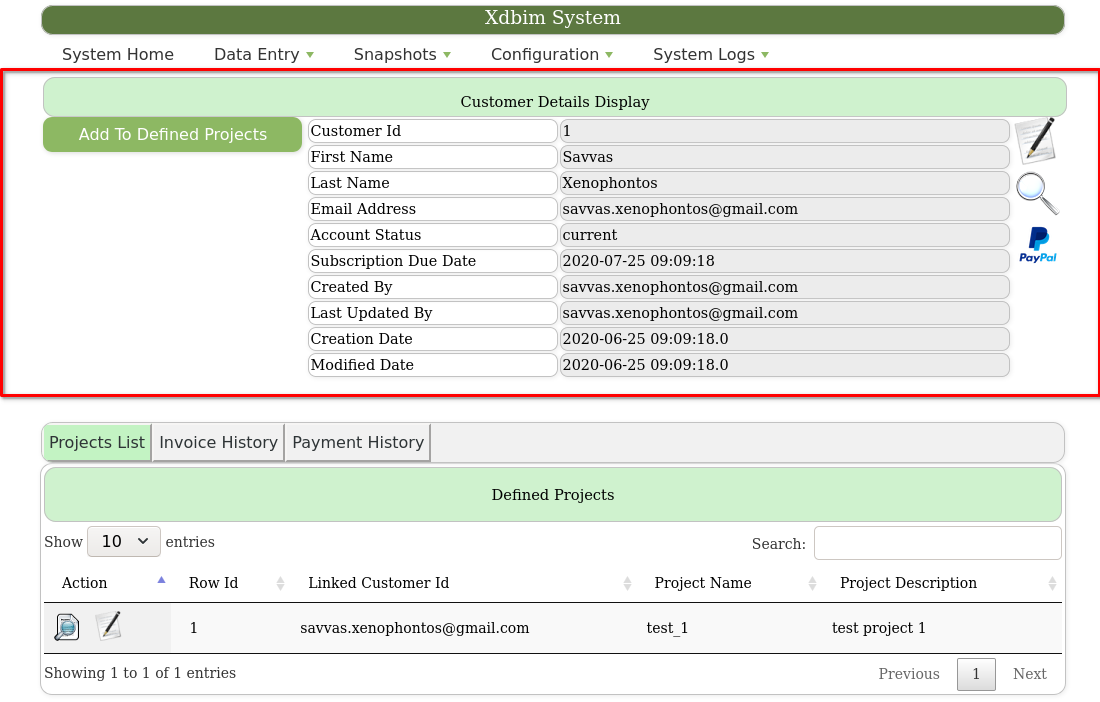
On the left are the navigation buttons to subforms, if any.
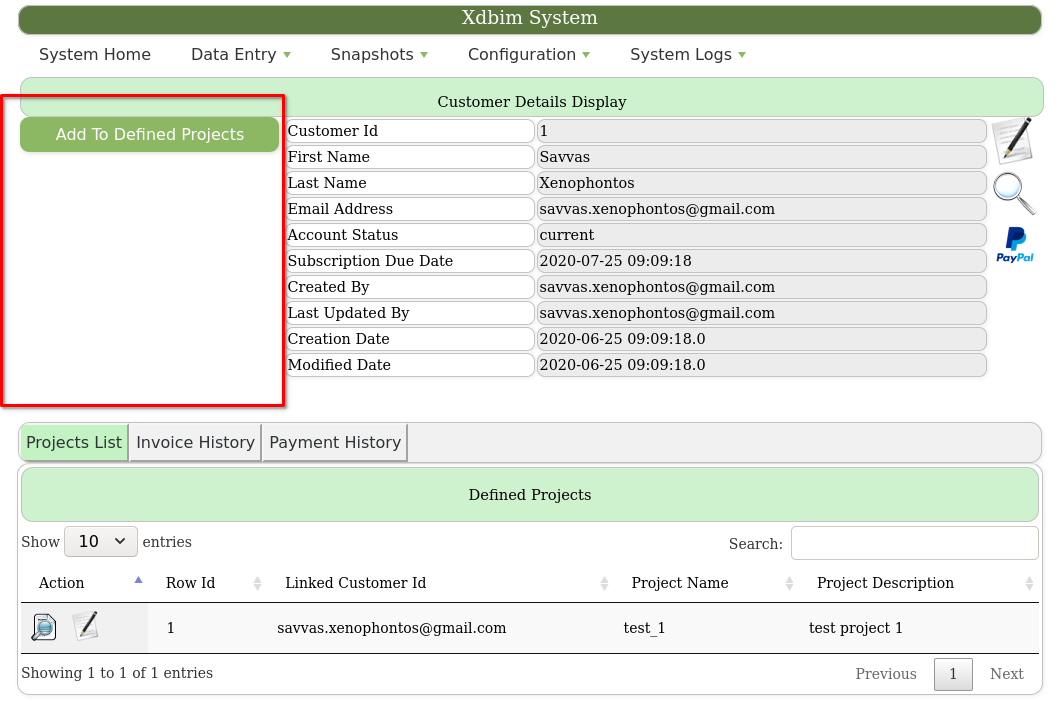
In the middle is the data. These are the field contents of one row from the underlying data table. In SHOW mode, the data displayed is from the view of the table.
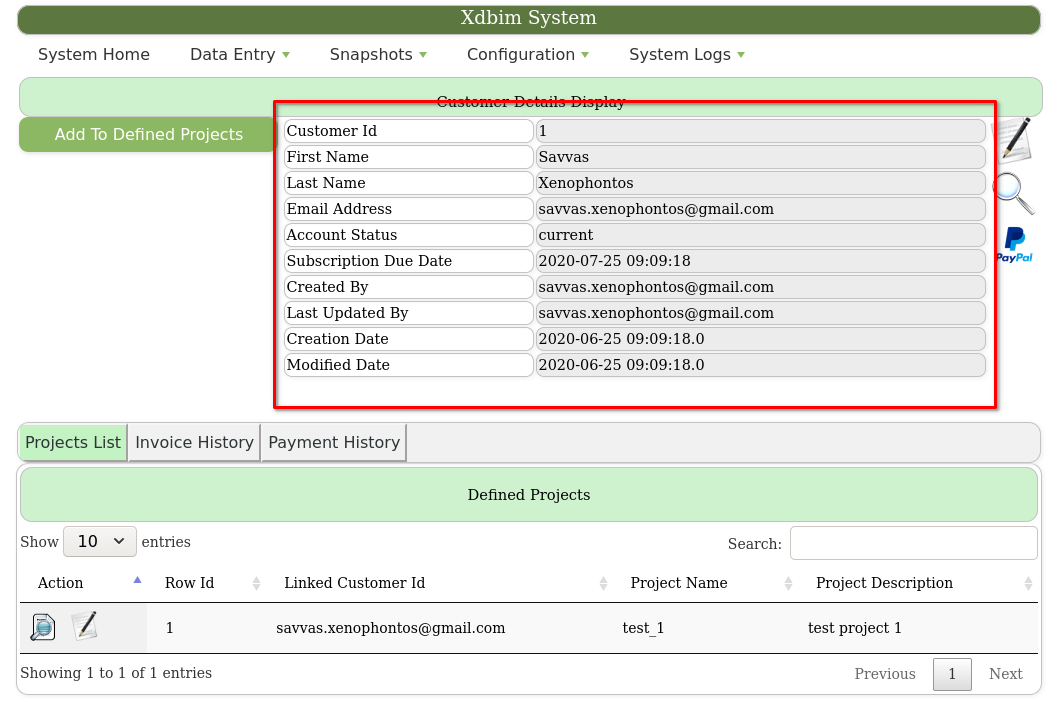
On the right are the available events for that form. Depending on the form type, different event icons are available.

All subforms are viewable here.
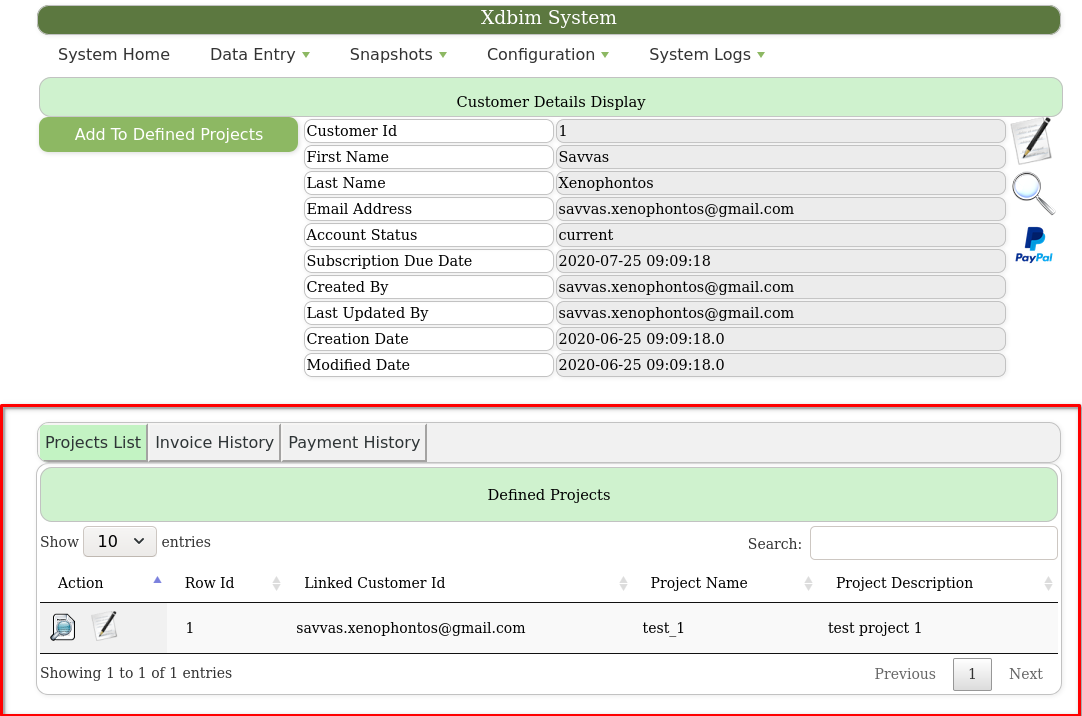
A subform is the child in a parent-child relationship, and is represented on the data level by linked tables, where the row identifier of the parent table is stored in a column of the child table.
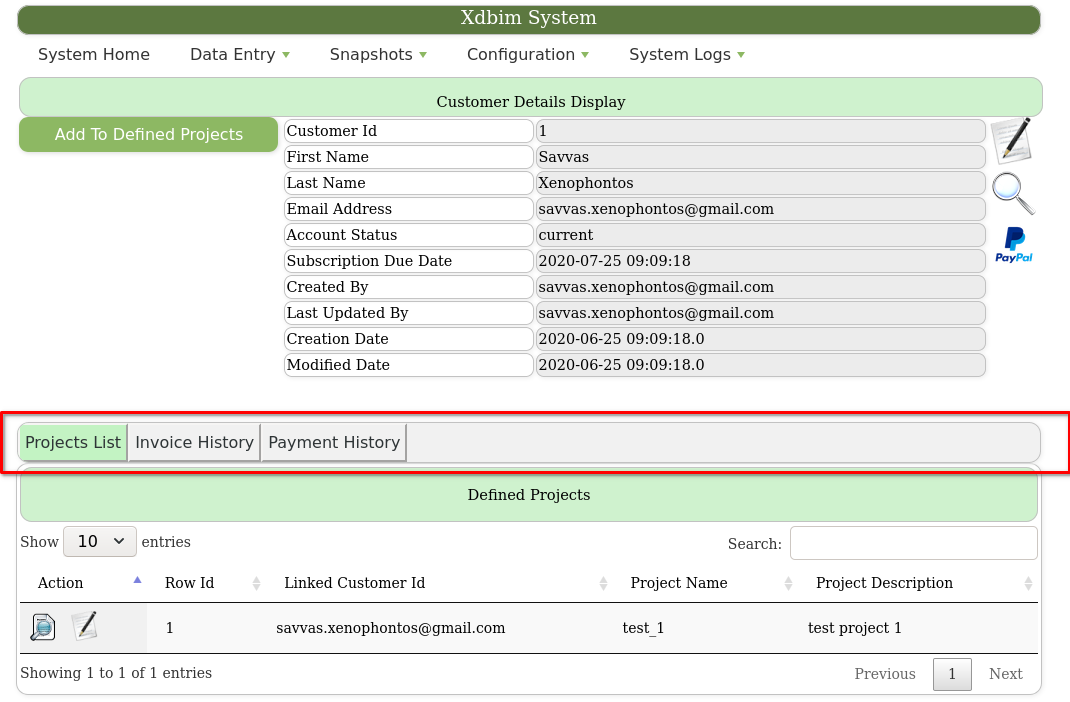
The navigation section of the subforms will display the name of each subfrom on a button. Clicking on the button will display the subform data in a list below the buttons.
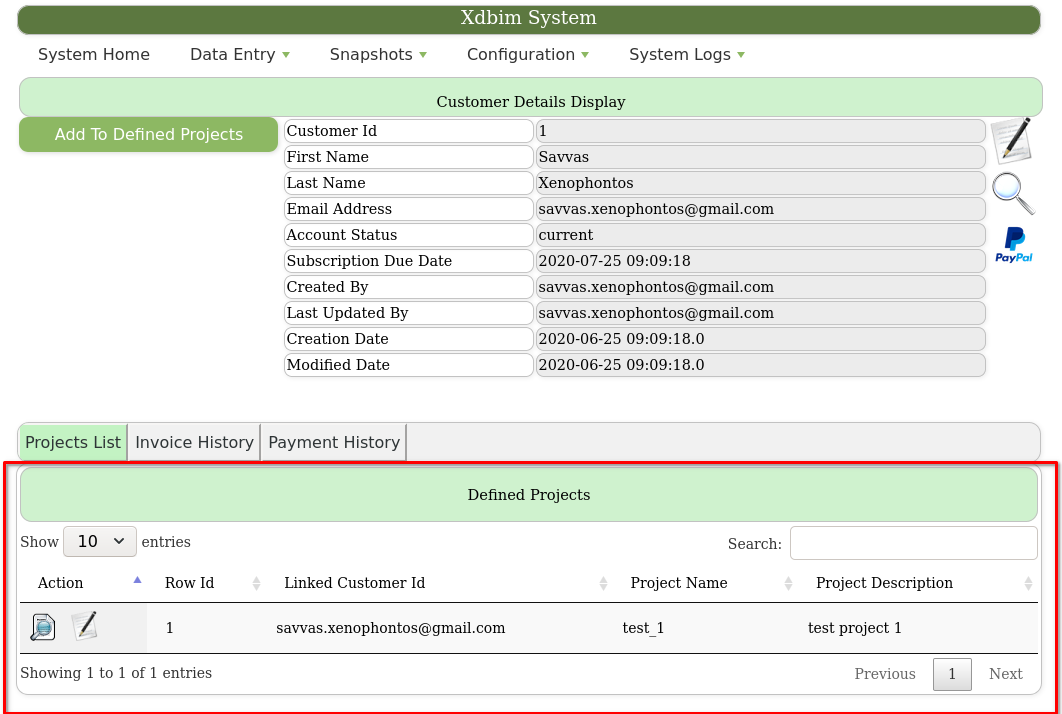
The subforms list data is read-only, displaying only a few columns from the underlying table. A full record display for each subform list row can be viewed by using the row view icon on the subform list contents.
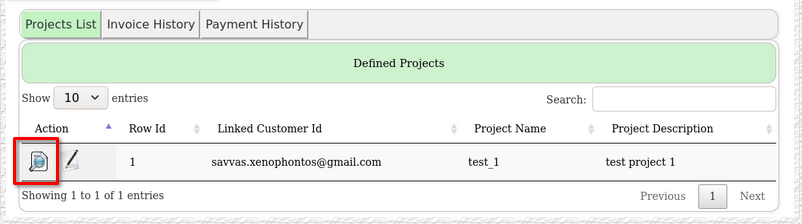
Each subform list row can be edited by using the row edit icon on the subform list contents.